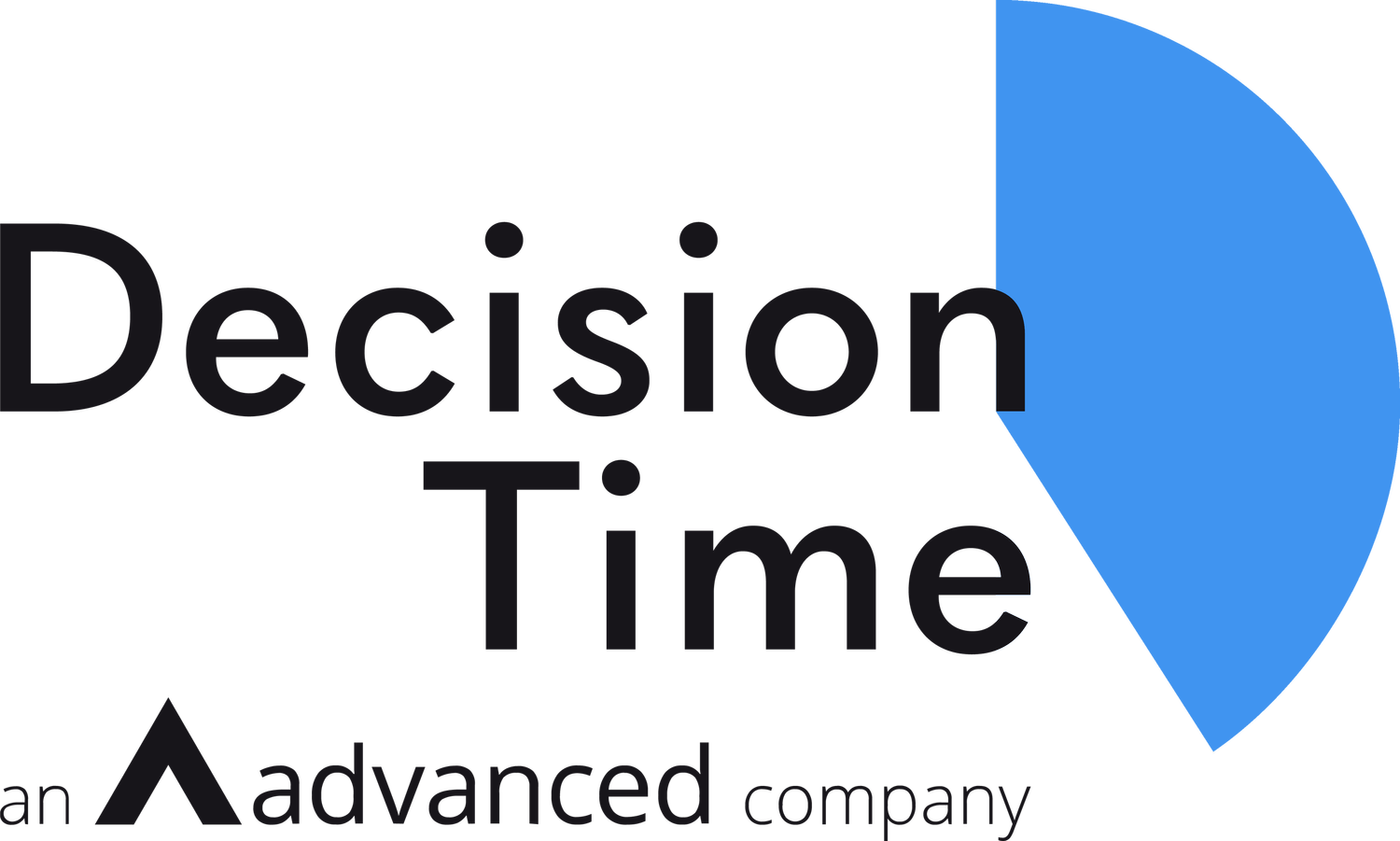Tools for remote governance
Online meetings generally need two distinct tools to operate, each handling a separate and specialist part of the process. These tools, if chosen well, will work together to allow effective and efficient decision making to continue even when all participants are working remotely.
Video and Audio Conferencing Software
We won’t get into the details of choosing a specific video or audio conferencing tool here. There are many available and, in reality, you might use more than one solution to meet the different requirements of your meetings. We have customers using Microsoft Teams, Skype and many other solutions.
We would recommend using video where possible. If a user has reduced bandwidth at home or no camera, then switching to audio for that person is fine. Still, there are considerable benefits in seeing the faces of your colleagues, their body language and expressions. Human interaction is complex, and we have found that the more social cues and personalisation you can add to an online meeting, the easier it is to debate and to reach consensus.
Choosing a tool that works on as many different platforms and devices as possible is also useful. The aim is to avoid excluding anyone necessary to the meeting just because of their lack of a specific technology.
A solution that allows for screen-sharing is vital. On most solutions, this enables any participant to show their screen to the rest of the group. Screen sharing can let the Chair or Secretary share the agenda and the current paper under discussion, ensuring everyone is literally on the same page, or allow any participant to present slides or documents in support of their argument.
Make sure that everyone has all the information they need to connect to the meeting in advance. If this is the first remote meeting then allow some additional time to test and troubleshoot connection issues, ideally a day or two before but if that isn’t possible have everyone join the meeting early.
Make sure everyone knows that the meeting is using video and audio and that they understand how to mute their microphone and switch off their camera if they need to. If anyone is working in a noisy environment, or simply has a loud keyboard, then encouraging all participants to mute their microphone while listening and then unmute when they wish to talk will help.
Most video conferencing solutions include options to allow dial-in by phone which can be very useful if any participants have low bandwidth, connectivity issues, difficulties installing the client or are unable to get a working microphone and speaker set up.
Meeting Management Software
With a platform in place to allow voice, video and screen sharing, you then need a way to manage the actual meeting information. Some organisations are using email to send out packs or file sharing solutions with folders containing information. The problem with this approach is that it is difficult to navigate, removes a lot of the traditional context and structure of the meeting and requires separate processes and tools for capturing notes, decisions, tasks, and distributing the historical information etc. There are also legitimate security concerns associated with emailing documents and the lack of control inherent in these methods of distributing documents.
A good meetings package will display the information in the context of a meeting agenda with documents attached to specific items. Documents should be easy to read, annotate and highlight with the ability to attach notes and tasks to a specific page or agenda item before, during or after the meeting. All of this information should be available securely in one place along with the tools to record minutes, actions and decisions made.
Additional features such as attendance, shared notes and conversations, time management and a shared reference library are also extremely useful in ensuring attendees are well prepared and that meetings run efficiently.
As with the video conferencing tool, flexibility over what platforms and devices can be used is essential to ensure all participants can be easily included.
Last but not least the software for managing meeting content needs to be extremely easy to use, not just for the participants, but also for the organisers who need to be able to pull a meeting pack together very quickly and securely.
Of course, we at Decision Time are using our own Meetings product to hold our regular meetings. We know that almost all of our customers are now using Decision Time for remote meetings of one sort or another and are finding new and interesting ways to use the tools all the time.
With remote meetings, it’s even more critical to ensure that the agenda is clear, concise and well structured. The agenda descriptions should explicitly state what the purpose of each agenda item is (i.e.for discussion, for approval, for information, for decision etc.) so that it is clear what the participants are expected to do.
There should also be a process for recording any decisions made for future reference and for inclusion in the minutes.
Using attached notes, shared with colleagues, and having conversations around the agenda items and reports in advance, is more important than ever when meetings are remote.
Quick Tips
Add an agenda item to the start of your meeting setting out the process for connecting to the conference call including links, passwords, instructions for downloading etc.
Compile and share a set of guides and etiquette for online meetings including things such as keeping microphones muted while not speaking, avoiding talking over other participants etc. Add to these rules over time as you learn through experience. These rules may be stored in the document library of the meeting management system for all attendees to refer to.
Send out the agenda and reports well in advance and encourage participants to prepare themselves by reading and annotating the reports and adding any notes or comments as necessary.
Where appropriate, if an item or document needs approval, have attendees share a note with the chair in advance giving their approval or comments so that these items can be dealt with quickly.
Almost all laptops and tablets have a video camera and microphone built-in that are suitable for video conferencing and easy to use. You should recommend that participants use these devices rather than desktop computers that may be harder to set up for audio and video.
A phone or tablet could be used to run the video conferencing tool alongside a separate desktop with a larger screen, which is used for the meeting management, agenda, reports etc.